Bluehost Web Hosting Help
CyberDuck
Among the various free FTP programs available to download on the internet for Mac OS X, we recommend CyberDuck. It can be downloaded free of charge from http://cyberduck.ch. The program is installed by dragging the CyberDuck icon into your computer's Applications folder.
- Select the 'Open Connection' icon.
- You will see a window appear that asks for your login information.
- For the protocol, make sure that FTP is selected.
- For the server, if your nameservers are pointed to ns1.Bluehost.com and ns2.Bluehost.com, you may simply put your domain name. If your nameservers are not pointed to us, then please use the IP address that you received in your introductory E-mail message.
- Your username can be found by visiting the FTP Accounts section of the cpanel. Please note that your username may contain "@domain.com" where domain.com is your domain name.
- Enter your FTP password. If you are using the default FTP username, the password is your cPanel password
- Click the Connect button.
Now, you can see the files and folders on your server.
- Click on the bookmarks icon.
- At the bottom of the CyberDuck window, click the New Bookmark button.
- Close the window to save the bookmark.

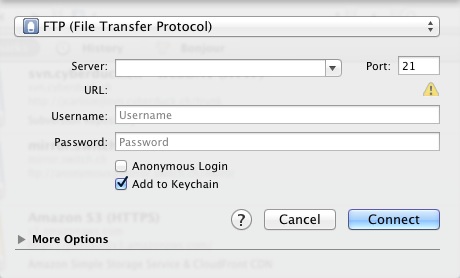
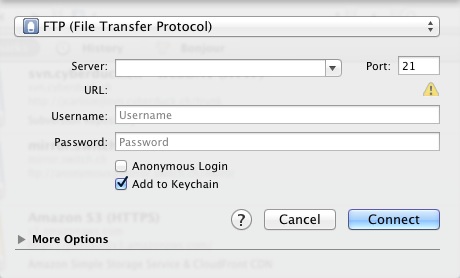
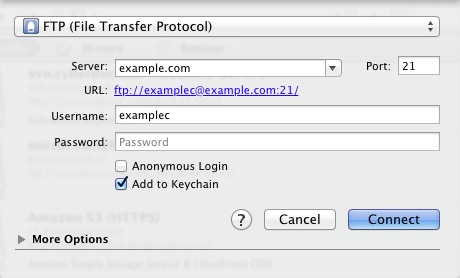
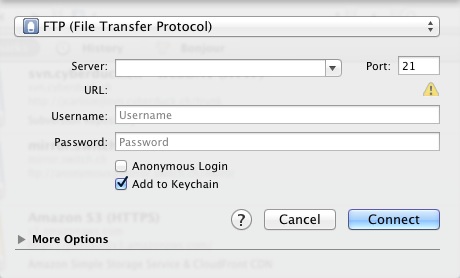
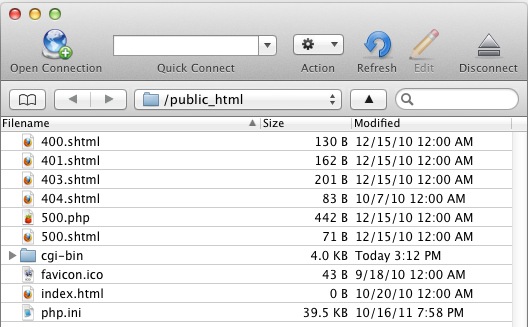
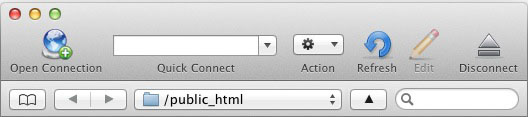

A new window will appear with the bookmark details.
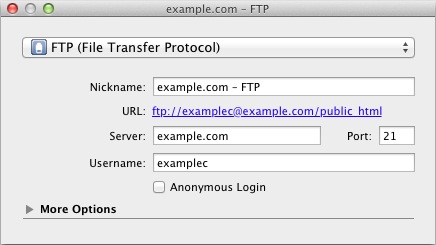
Click the Bookmark button again to return to the main screen.
 384,057 views
384,057 views
 bookmark
bookmark
 share
share
 tags: bookmark button cyberduck ftp window
tags: bookmark button cyberduck ftp window
Recommended Help Content
FileZilla
Among the various free FTP programs available to download on the internet for Mac OSX, Windows, or Linux, we recommend Filezilla. It can be downloaded free of charge from http://www.filezilla-project
Fetch
. It can be purchased for $25.00 USD from http://fetchsoftworks.com. The program is installed by dragging the Fetch icon into your computer's Applications folder. When Fetch opens, you will see the ne
Intro to FTP
There are many ways that you can transfer files and folder to and from your hosting account. We highly recommend using an FTP (File Transfer Protocol) program to quickly upload and download files. We
Related Help Content
FTP Client Recommendations
I want to be able to provide an FTP link to my site that does not use Unlimited FTP or Anonymous FTP.
Installing Application using Marketplace
How to install a program using MOJO Marketplace.
How To Setup FTP Using Filezilla
I would like to use FileZilla how do I go about the setting it up and connecting to my site?
How To Create and Edit An FTP Account
How to use use the FTP Account tool to create additional FTP Accounts. This is useful for granting FTP access to your account without giving anyone your cPanel password.
Viewing Stats
To view your stats, scroll down to the Logs section of the cPanel Here are different programs that can be used to view your stats. We most recommend awstats When you select your stats program, you ma
Slow FTP
Why does my FTP connection slow down?
FTP - Uploading the website
How do I upload my web site?
SFTP
How do I use a secure FTP connection?
 E-mail
E-mail Twitter
Twitter Google Bookmarks
Google Bookmarks Facebook
Facebook MySpace
MySpace Digg
Digg Reddit
Reddit Delicious
Delicious LinkedIn
LinkedIn StumbleUpon
StumbleUpon