Bluehost Web Hosting Help
How To Import Mail into G Suite (formerly Google Apps)
Overview
This article will explain how to import email from your Bluehost email accounts to a G Suite (formerly Google Apps) account.
Importing Mail
- Login to your Google Dashboard.
- Click on the Migrations Icon.

The migrations icon. - Select Email and click Continue.

The migrations icon. - Enter the information for the email account you want to import and click Connect.
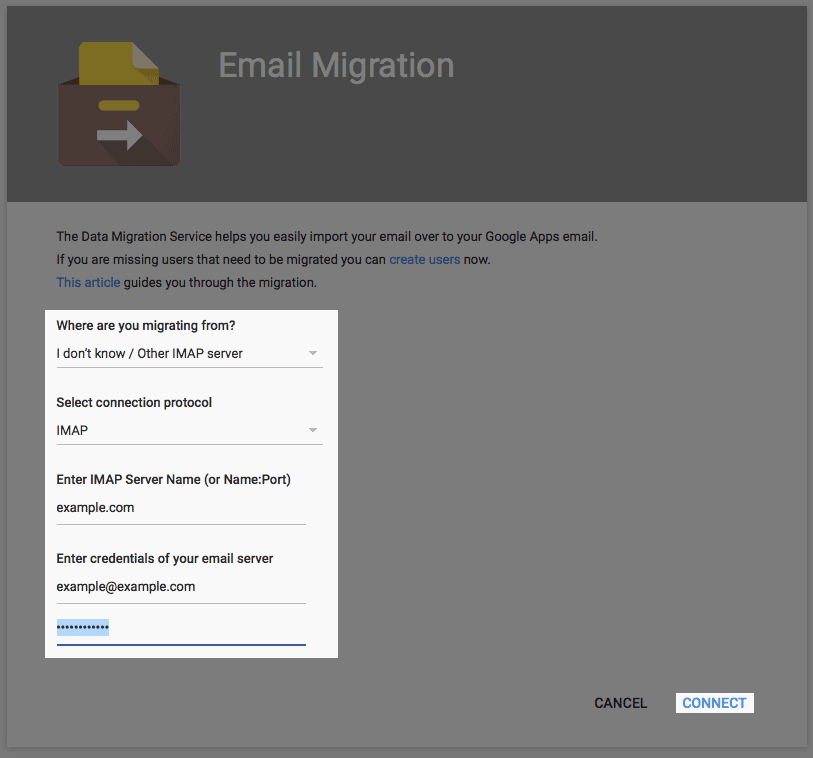
Connection settings. - Select which email you would like to import and click Select Users
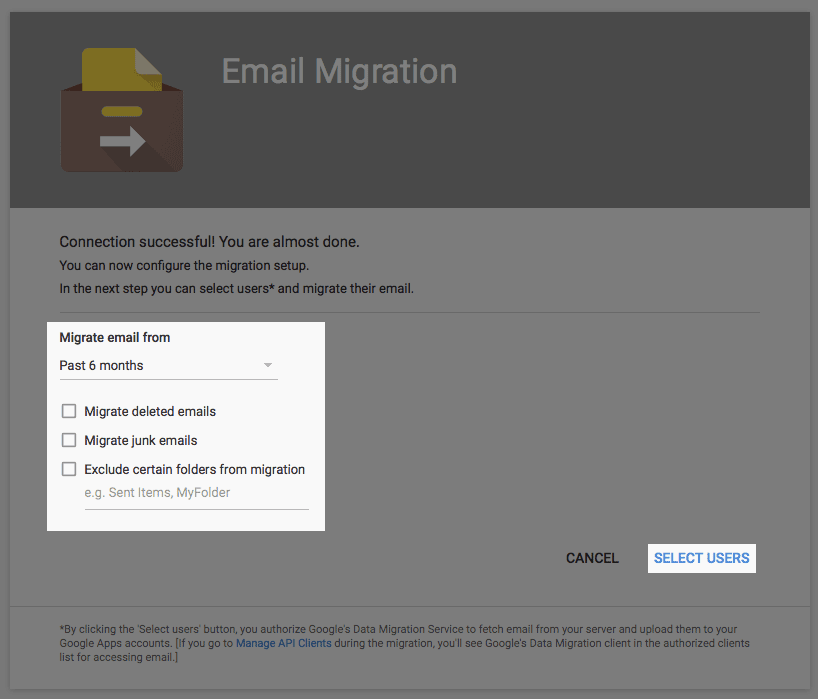
Selecting what mail to import. - Choose the user account you would like the mail to be added to, then press the play icon.
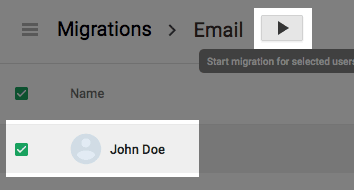
The user selection page.
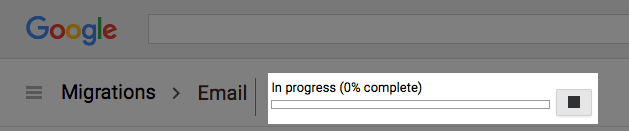
The import should commence and you should see a progress indicator. When it finishes you will have access to the transferred mail in your google account.
 271,911 views
271,911 views
 bookmark
bookmark
 share
share
 tags: G Suite apps google import
tags: G Suite apps google import
Recommended Help Content
What Is G Suite? How To Use Google Suite Products
How to increase your productivity with G Suite (formerly Google Apps for Work)
How To Setup An Email Account In Gmail - Connect New Email To Gmail
Learn how to check your email accounts from within Gmail. This tutorial will show you how to setup a POP account in GMail.
Email Application Setup - Windows Live Mail
Windows Live Mail combines the ease of use of Outlook Express, with the speed of Windows Live. This tutorial will show you how to setup your email account in Windows Live Mail.
Related Help Content
Office 365: Setting up Office Apps
How to download office apps for desktop use
How To Setup Email On Windows 10 Mail
This article will explain how to setup an email account in the Windows 10 mail application.
Outlook 2003
2003 for Windows. While it can be used for other versions of Outlook, some screens and steps might vary. Select the 'Tools' menu. Select Accounts. Click on the "Add a new E-mail account" op
How To Setup An Email Account - Create A New Email Account
Learn how to create an email account associated with your domain name
How To Create and Edit An FTP Account
How to use use the FTP Account tool to create additional FTP Accounts. This is useful for granting FTP access to your account without giving anyone your cPanel password.
Accessing the Mail Folder in the Control Panel
This article will explain where email is stored in your system directory.
Email Accounts - Change the Mailbox Size Quota
Where do I Change my Mailbox (Size) Quota? How do I Increase or Decrease Mailbox (Storage) Quota?
How To Setup Email Account - Client Setup SSL/TLS Settings - POP & IMAP
How to setup your Bluehost-hosted email address with an email application.


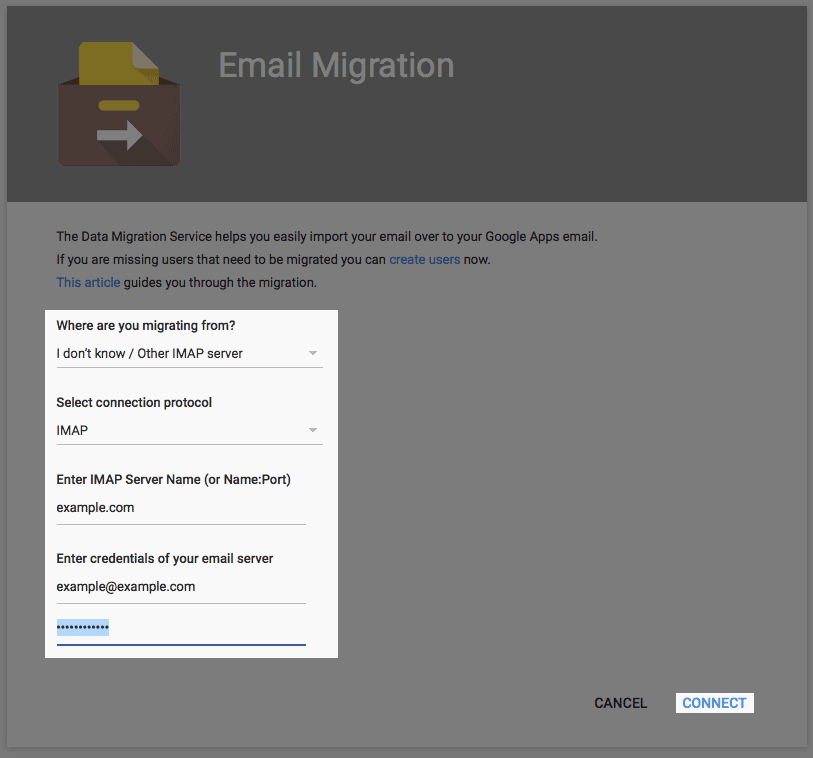
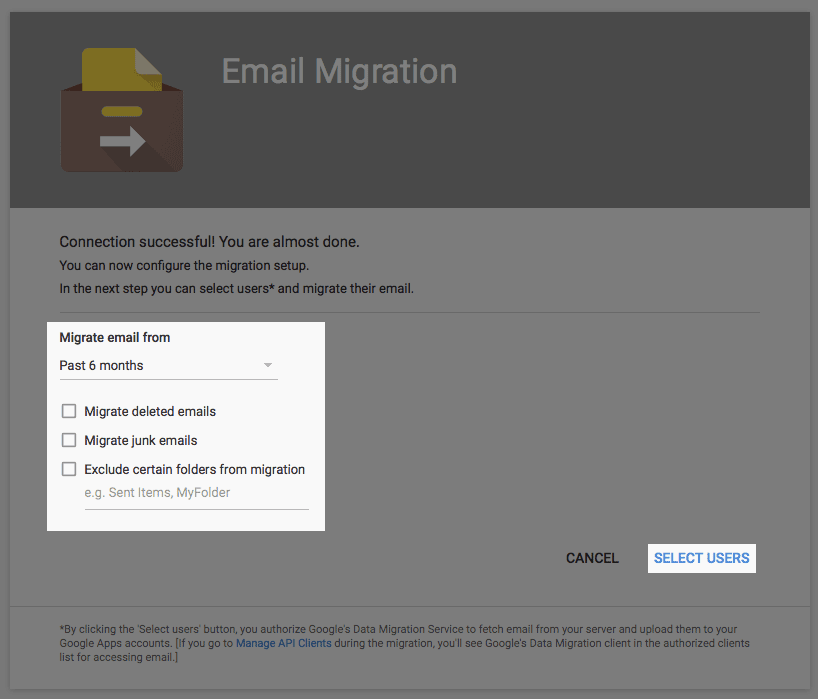
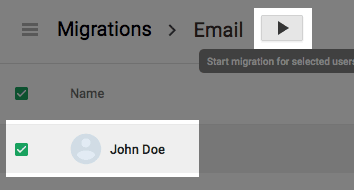
 E-mail
E-mail Twitter
Twitter Google Bookmarks
Google Bookmarks Facebook
Facebook MySpace
MySpace Digg
Digg Reddit
Reddit Delicious
Delicious LinkedIn
LinkedIn StumbleUpon
StumbleUpon