Bluehost Web Hosting Help
Email Application Setup - Outlook Express
If you have an email account set up on the server, you may want to configure Outlook or Outlook Express to send/receive email from this email address. To configure Outlook to connect to your account, please do the following:
If the Internet Connection Wizard opens, skip ahead to step four.
Adding a new account:
- From Toolsmenu, click Accounts.
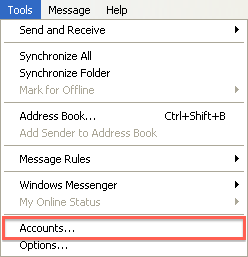
- Click Add, and then click Mailto open the Internet Connection Wizard.
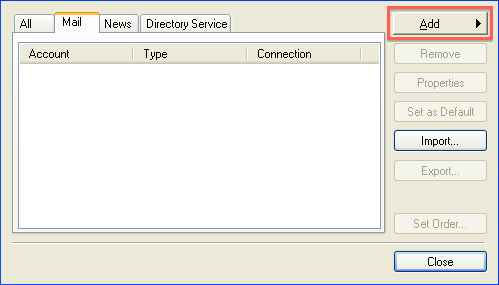
Account Settings:
- On the Your Namepage of the wizard, type your name as you want it to appear to everyone who gets e-mail from you in the E-mail Address box, then click Next.
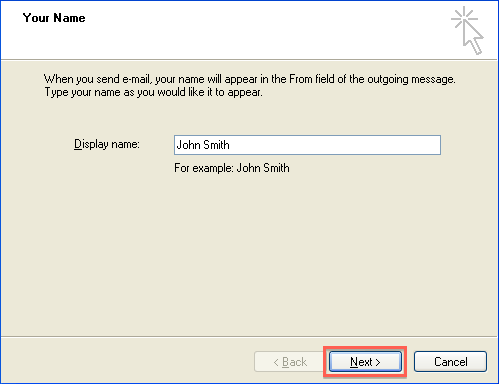
- Choose to use IMAP or POP3
POP3 will download and remove all of the emails from our server, where as IMAP will synchronize the emails between your email client(s) and our server. IMAP is recommended if you will be using this email account with multiple devices.
- Enter the following on the E-mail Server Namespage:
- Enter mail.example.com in the Incoming Mail Server (POP3/IMAP) field.
- Enter mail.example.com in the Outgoing Mail Server (SMTP) field.
You would not enter example.com, rather your own domain name.
- Click Next.
- On the Internet Mail Logon page, type your account name and password.
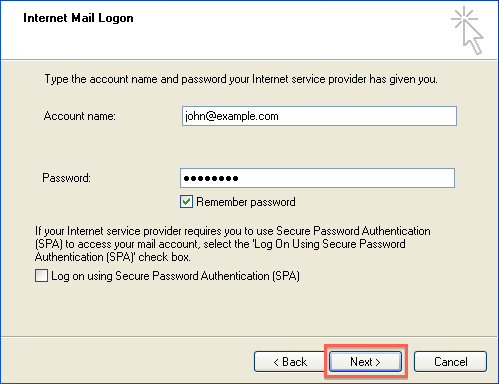
- Click Next, and then click Finish.
More Settings
Outlook Express is now correctly configured to send and receive emails.
If you have trouble sending mail, please visit our article on How to Change Email SMTP Port from 25 to 26.
 528,285 views
528,285 views
 bookmark
bookmark
 share
share
 tags: configuration configure email express imap outlook pop setup
tags: configuration configure email express imap outlook pop setup
Recommended Help Content
How To Setup Email Account - Client Setup SSL/TLS Settings - POP & IMAP
How to setup your Bluehost-hosted email address with an email application.
Email Client Setup: Outlook 2003
Configuring your email client: Outlook 2003
Email Application Setup - Outlook 2016 for Mac
How to setup an email account in Outlook 2016 for Mac
Related Help Content
Email Application Setup - Outlook 2016 for Windows
How to setup an email account in Outlook 2016 for Windows
Email Application Setup - Outlook 2010 for Windows
How to setup an email account using Microsoft Outlook 2010
Email Application Setup - Outlook 2007 for Windows
How to setup an email account using Microsoft Outlook 2007
How To Setup Outlook 2013 On Windows - Outlook 2013 Email Guide
How to setup an email account using Microsoft Outlook 2013
Email Client Setup: Outlook 2002
How do I add my Bluehost email account to Outlook 2002?
How To Setup Outlook Email Account - Add New Email Address In Outlook
How to setup an email account in Outlook
How To Check Email - Webmail & Email Applications
So, you want to access your email, eh? You're going to need an email client for that. But what is an email client? Email clients come in two varieties: webmail and email applications.
How to setup e-mail in Eudora Pro
How to Configure Eudora Pro to Access Email?
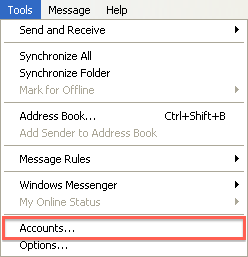
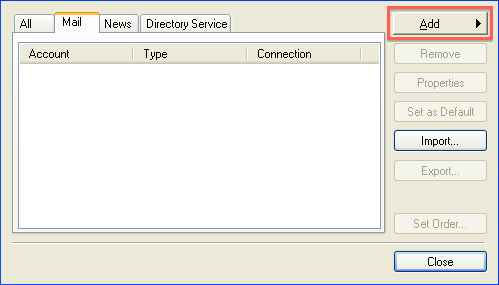
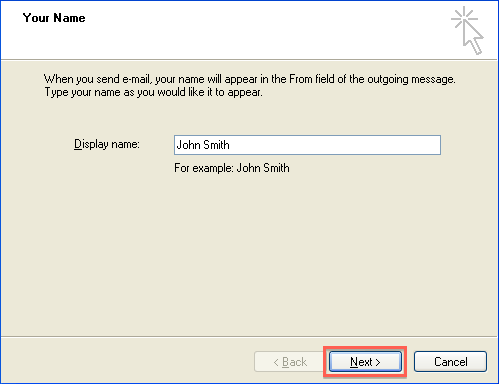
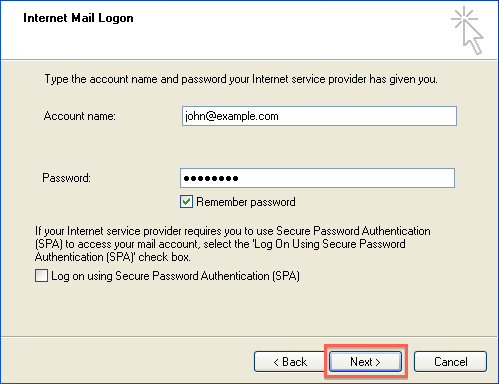
 E-mail
E-mail Twitter
Twitter Google Bookmarks
Google Bookmarks Facebook
Facebook MySpace
MySpace Digg
Digg Reddit
Reddit Delicious
Delicious LinkedIn
LinkedIn StumbleUpon
StumbleUpon