Bluehost Web Hosting Help
Enabling SpamExperts Quarantine Reports.
SpamExperts has quarantine reporting turned off by default, so it must be turned on after logging into the Dashboard.
- Login to your Bluehost Control Panel.
- Click the SpamExperts tool, located in the Mail section.
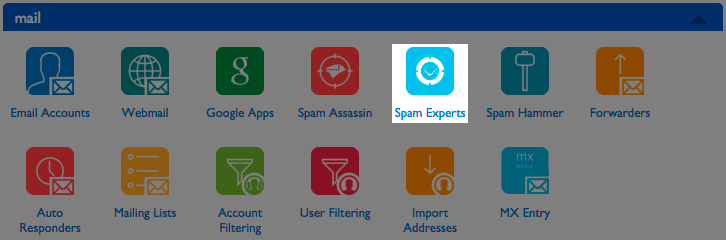
- Click Manage, to the right of your Domain Name, to login to the SpamExperts Dashboard.

- Under Protection Report choose either the Periodic Domain Report or Periodic User Report.
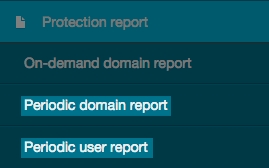
Periodic Domain Report
Sends a report for all messages for the domain
- Check the box Report enabled at the top of the page to enable reporting
- Enter an email address where the reports will be delivered. This address does not need to be associated with your hosting service.
- Choose how often the reports will be emailed to you, either daily or weekly.
- Choose the Format for the report. This can either be HTML or a PDF.
- Choose if you would like to include the Extra spam table in the report.
The Extra Spam Table feature is used for the PDF report option and when enabled it provides an extra column listing the messages that were rejected but not placed in the Quarantine.
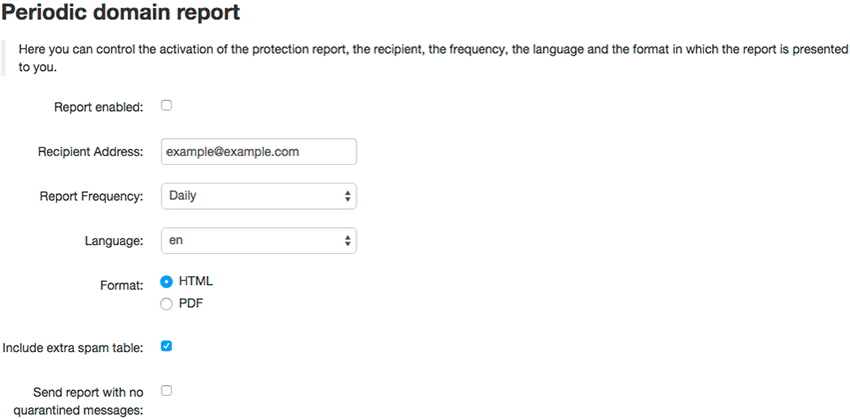
Periodic User Report
Sends a report for all message for a specific email user.
- If multiple email users have already been added through your Manage Email Users page, you can click enable to automatically activate user reports for all recipients.
- Click Add recipient to be directed to a new page.
- Enter the user's email address.
- Enter an email address where the reports will be delivered. This address does not need to be associated with your hosting service.
- Choose how often the reports will be emailed to you, either daily or weekly.
- Choose the Format for the report. This can either be HTML or a PDF.
- Choose if you would like to include the Extra spam table in the report.
The Extra Spam Table feature is used for the PDF report option and when enabled it provides an extra column listing the messages that were rejected but not placed in the Quarantine.
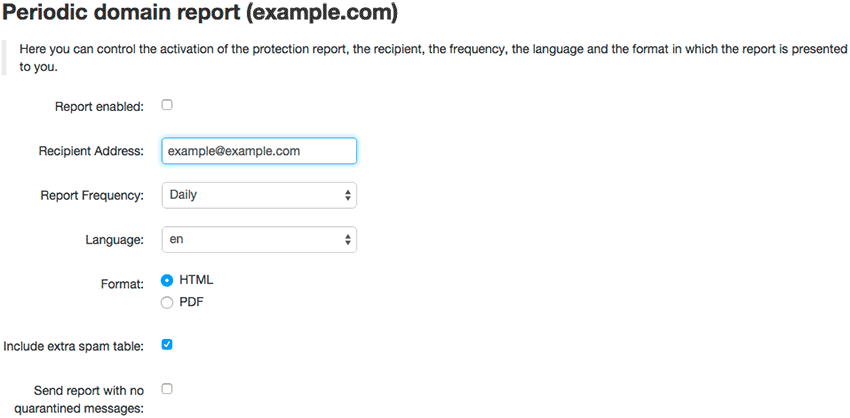
- Click the Update enable to begin sending the reports.

SpamExperts will begin sending you reports based on the frequency specified.
Recommended Help Content
SpamExperts
Oh spam, sometimes it seems like we'll never get rid of you.
SpamExperts: Manage Email Users
How to create email uses in SpamExperts
Spam
SPAM is a brand of canned mystery meat made by Hormel Foods Corporation. It was first introduced in...oh wait, different kind of spam—but still related to email spam because they share similar characteristics, like nobody wants it or ever asks for it. Email spam is electronic junk mail or more gen
Related Help Content
Spam Hammer
How does Spam Hammer work?
How to Turn On Spamassassin (Our Free Spam Filter)
I'm getting a ton of spam and I don't know what to do! I would like it filtered and/or dropped from the server!
Eliminate Spam
Getting spammed? What does Bluehost recommend?
Logging in and Using WordPress: Preventing Spam
Prevent Spam These steps will help you prevent users and robots from posting Spam on your WordPress blog. Inside the WordPress Dashboard, select Settings in the navigation bar on the left. From the G
Accessing your Spam Folder
General Instructions on how to use the spam folder with webmail
Spam Prevention
Explanation of how spam works and common prevention tips
Spam Assassin
Explanation of what SpamAssassin is and how it works
Email not sending from Client or Webmail
Trying to send out emails from multiple email accounts fail from both webmail and third party email clients. Possible Reasons: The maximum emails per hour has been exceeded. This can be caused by forw
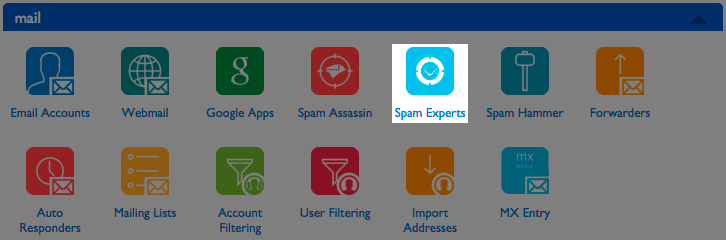

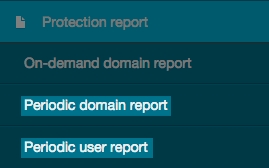
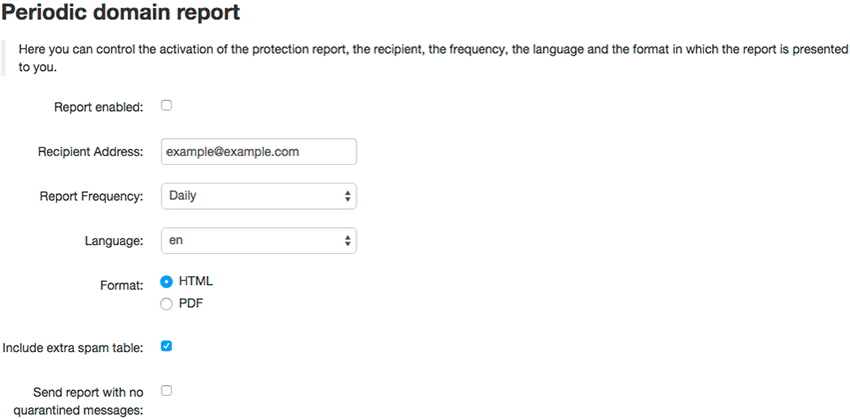
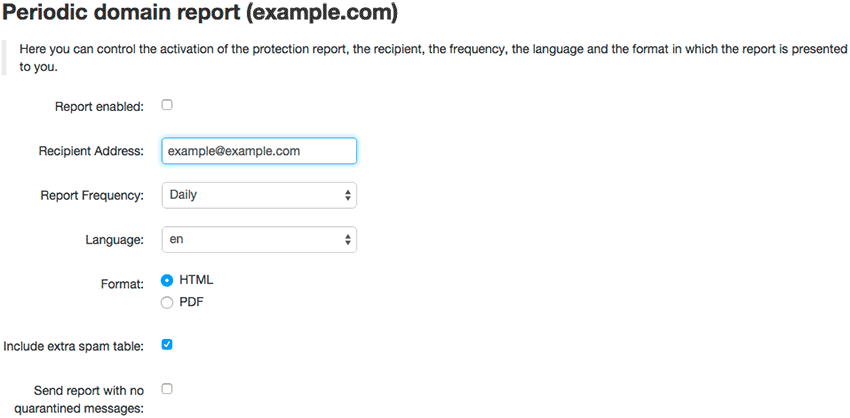

 129,393 views
129,393 views
 bookmark
bookmark share
share
 E-mail
E-mail Twitter
Twitter Google Bookmarks
Google Bookmarks Facebook
Facebook MySpace
MySpace Digg
Digg Reddit
Reddit Delicious
Delicious LinkedIn
LinkedIn StumbleUpon
StumbleUpon tags:
tags: