Bluehost Web Hosting Help
Error Logs
Summary
The cPanel Error Logs tool is useful when debugging scripts and finding missing files or broken links you may not be aware of. If the error messages you find are related to your website and you are not sure what they mean or how to fix the issue.
Error Logs Overview
The cPanel Error Logs tool is useful when debugging scripts and finding missing files or broken links you may not be aware of. If the error messages you find are related to your website and you are not sure what they mean or how to fix the issue, it is advisable to contact the script developer for further troubleshooting. There are 2 different sections of the Error logs page you should be aware of:Main Error Log
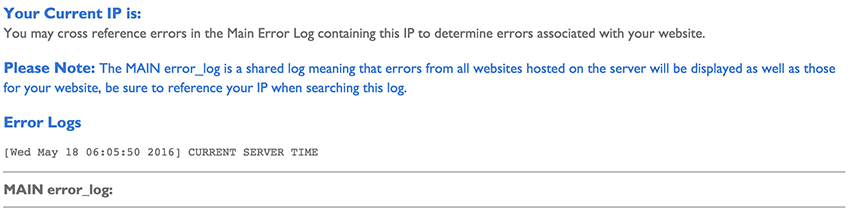
PHP Error Logs
The PHP Error Logs will show errors related to php scripts only for your account. These errors are sorted by directory and do not automatically disappear as do the main error logs. The errors shown is stored in the error_log file within each directory. If you would like to clear the php error_logs, simply delete the error_log files in each directory using File Manager or FTP.Shared and Reseller
You can login to cPanel and click the Error Log icon. This contains the last 300 Apache errors triggered by your website.
VPS and Dedicated Server
On a Dedicated Server or VPS without a cPanel installation, most log files would be located in the /var/log/ directory. The Apache log would then be located in the /var/log/httpd/ directory.
However, for all of our servers with cPanel installs, the actual location of the Apache error log is /usr/local/apache/logs/error_log, where “error_log” is simply a plain text file.
Recommended Help Content
Raw Access Logs
What are Raw Access Logs and how do I view them?
Access Mail Logs on Dedicated or VPS Servers
This article will explain how to view the email logs on a Dedicated or VPS server. This may be usefull if you are experiencing trouble with your email.
Email Error Messages - What Do They Mean?
Look for the error message that most closely matches the one you received.
Related Help Content
What Is A 500 Internal Server Error? How To Fix 500 Internal Server Error
Website shows a server 500 error, what can I do to fix it?
Error "Sorry, a group for that username already exists."
Creating a resold account causes the error "Sorry, a group for that username already exists."
Error Code 500 on Dedicated and VPS Servers
This article will explain some common causes for 500 errors on Dedicated or V.P.S servers.
Whitescreen Error in Customers cPanel
How to fix the error where your customers see only a whitescreen in the cPanel
Log Locations On Dedicated/VPS
A list of common log files and their locations.
Add Update Button to AwStats
How to enable the function to manually update AwStats
WordPress - Blank White Pages
My install of WordPress has a white screen, what should I do to fix it?
Manually editing your error pages
How to customize your html or php error pages.
 279,350 views
279,350 views
 bookmark
bookmark share
share
 E-mail
E-mail Twitter
Twitter Google Bookmarks
Google Bookmarks Facebook
Facebook MySpace
MySpace Digg
Digg Reddit
Reddit Delicious
Delicious LinkedIn
LinkedIn StumbleUpon
StumbleUpon tags:
tags: