Bluehost Web Hosting Help
Easy Apache
Overview
This article will explain how to use Easy Apache to recompile Apache. This is useful if you want to change the version of PHP or change other PHP and Apache settings.
Steps Involved
Click on any of the steps to jump to that point in the walkthrough and see more details.
Login To The WHM
You will need to be able to login to WHM on your server. This requires knowing the root password for your server. If you don't know the root password or haven't set one up please, see https://my.Bluehost.com/hosting/help/whm-login#root-password.
- Login to the WHM by going to yourdomain.com/whm in a browser. Replace yourdomain.com with your domain.
- Once you get to the login page enter your username and password.
- Username will be root.
- Password will be the root password for your server. If you don't know the root password or haven't set one up please, see https://my.Bluehost.com/hosting/help/whm-login#root-password.

The WHM login page. - If this is your first time logging into the WHM, you may see a page titled "Feature Showcase". Click on Exit to WHM at the bottom of the page.

The Feature Showcase page with "Exit to WHM" spotlighted.
Access The Easy Apache Tool
Once you are logged into the WHM, you need to go to Easy Apache
- Type "Easy" into the search box on the left side of the WHM.
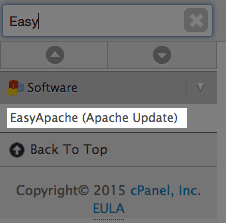
Searching "Easy" in the WHM. - Click "EasyApache (Apache Update)" in the search results.
- Give it a moment to load your profile. Once loaded, click the gear icon for the profile you want to edit, usually default.
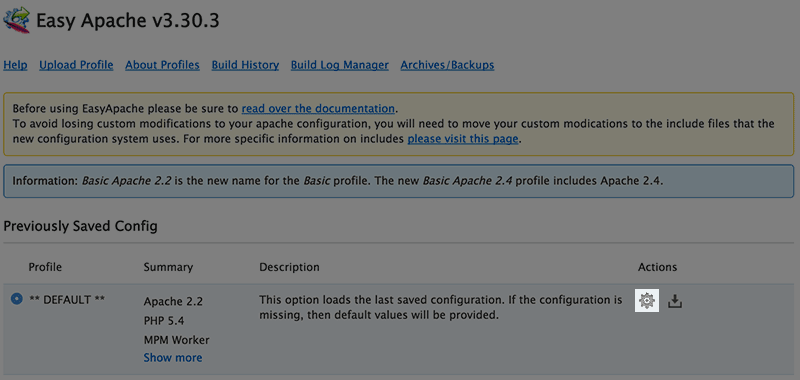
The Easy Apache Profile Page.
Select Your Options
Once you have accessed Easy Apache and chosen a profile, you can select your build options.
Note: Using the default settings should be fine, unless you know specifically that you want to change an option.
- Choose the version of Apache you would like your server to use then click "Next Step"
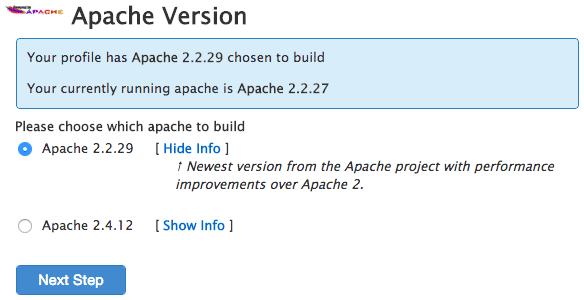
Apache version selection. - Choose the version of PHP you would like.
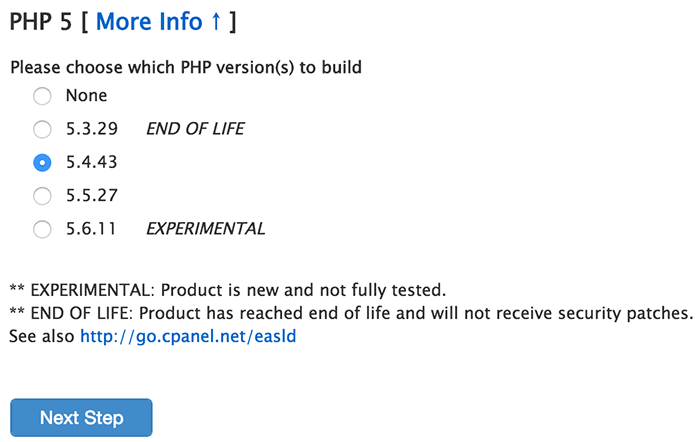
PHP version selection. - Choose the additional modules you would like to add to PHP or Apache.
Note: If you don't see an option you are looking for, scroll to the bottom and click on "Exhaustive Options List".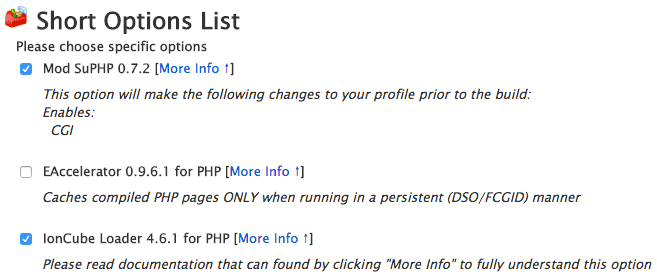
The short options list. - Click the Save and Build button at the bottom of the page.
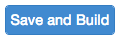
The save and build button.
The rebuild can take 30-45 minutes depending on the options and the CPU. Once finished, you'll have the apache version and other options you selected running on your server.
 157,938 views
157,938 views
 bookmark
bookmark
 share
share
 tags: apache build compile dedi dedicated easy modules version vps
tags: apache build compile dedi dedicated easy modules version vps
Recommended Help Content
Error Code 500 on Dedicated and VPS Servers
This article will explain some common causes for 500 errors on Dedicated or V.P.S servers.
Disable SSLv3 on a VPS or Dedicated Server
This article will explain how to disable SSLv3 on a VPS or Dedicated server. This can help you avoid issues with vulnerabilities in SSLv3.
Managing Users on a VPS or Dedicated Server
This article will explain how to create and manage users on Dedicated or VPS servers.
Related Help Content
Restarting Mail Services on Dedicated or VPS Servers
This article will explain how to restart the email related services on a Dedicated or VPS server. This may be useful if you are experiencing trouble with your email.
Enable Non Legacy Backup on Dedicated or VPS Servers
This article will explain how to configure your dedicated or VPS server to use the new (non legacy) backup system.
Access Mail Logs on Dedicated or VPS Servers
This article will explain how to view the email logs on a Dedicated or VPS server. This may be usefull if you are experiencing trouble with your email.
Clearing the Mail Queue on VPS and Dedicated Servers
This article will explain how to clear the outbound mail queue on a dedicated or VPS server.
Restart a Dedicated or VPS Server.
This article will explain how to restart your Dedicated or VPS server.
Broken Bluehost Theme on Sub cPanels
The Bluehost cpanel theme will not work correctly on sub cpanels that are created through the WHM. This article will explain how to change the theme.
Change Your PHP Version - Dedicated and VPS Hosting
Changing PHP versions, load custom Apache mods, and other Apache/PHP customizations
VPS and Dedicated Hosting: Enabling FTP on New Servers
This article will explain how-to enable FTP on a newly provisioned VPS or Dedicated cPanel server. Since FTP is an unsecured connection point to the server, cPanel has it disabled by default in version 11.86 or prior.


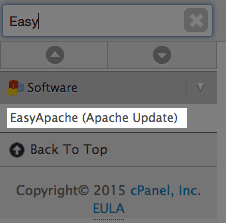
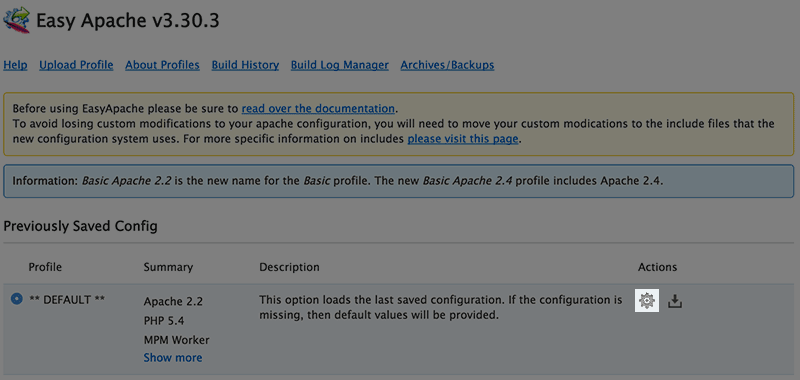
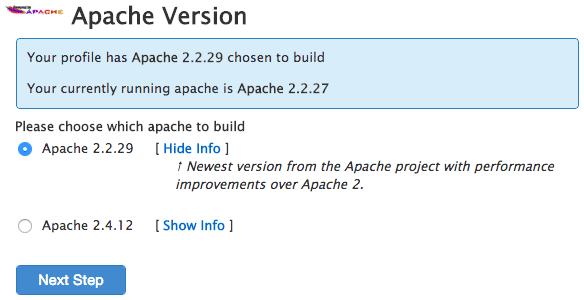
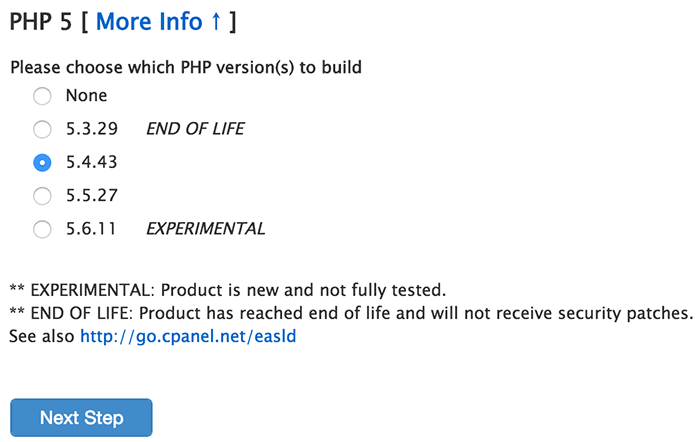
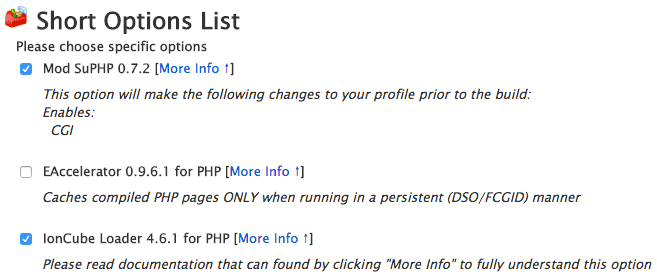
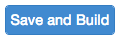
 E-mail
E-mail Twitter
Twitter Google Bookmarks
Google Bookmarks Facebook
Facebook MySpace
MySpace Digg
Digg Reddit
Reddit Delicious
Delicious LinkedIn
LinkedIn StumbleUpon
StumbleUpon