Bluehost Web Hosting Help
Using Horde Groupware

 Mail
Mail
 Gear Cog - Preferences
Gear Cog - Preferences
 Logout
Logout
 New Message
New Message
 Search
Search
 Filter Messages
Filter Messages
 Message Managment
Message Managment
 Select All
Select All
 From, Subject, Date and Size
From, Subject, Date and Size
 IMAP Folders
IMAP Folders
Using Horde
How to Compose a New Email
- From the Mail section of Horde, click New Message.
- A new window will open to compose your email.
- Once you have composed your message, click Send.


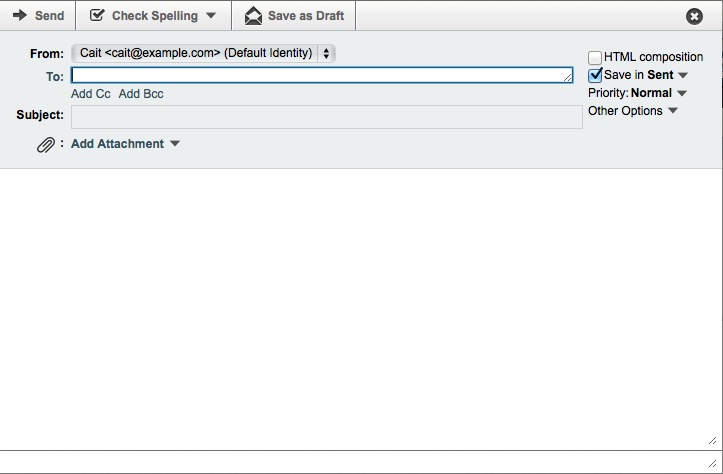
Your message will be available for you to view in your Sent folder.
Please note, if you have a signature for your email, it won't appear in the compose window, but it will be sent with your message.
Create a new Calendar Event
- From Horde, click Calendar, then choose New Event.
- Give your event a title.
- Specify the Date and Time of the event as well as ensure the Timezone is correct.
- There are more ways that you can customize your event, such as adding a location, description, reminder, repeat, URL, attendees, and tags.
- Once ready to create the event, click Save.
You can view your event in your calendar as well as in your Agenda. It will show up green on your calendar.
Create a new Contact
- Click Address Book, then choose New Contact and In Address book of your email address.

- Enter the information of your contact, including First and Last name.
- You can enter their email address under the Communications tab.
- Once you have entered the contact information, click Add.
You can also quickly add a contact from an email. Click the email to display it in your bottom window. Then, click the sender’s email address and choose Add to Address Book.
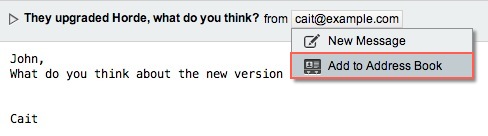
To view your contacts, you can select your address book from the Address Book tab.
Fixes for Common Issues
I can't see my delete email
To view the deleted emails you will need to choose Show Deleted from the Other menu.
I can't see my signature
You're signature can be viewed in the Personal Information section of Preferences. To view, or modify, this signature, You will need to go to Preferences => Mail => Personal Information. When you are composing a new email it will not be visible, but it will be included in your sent email.
Where did my Calendar go?
When Horde was upgraded to Groupware 5.1.1 the existing calendars were not imported. We are investigating the issue to see if there is a way to import those existing calendars.
Compatibility View is breaking Horde Groupware
If you are receiving an error message about Internet Explorer's Compatibility View causing issues with Horde, please see the second example in this article on disabling Compatibility View: How to use Compatibility View in Internet Explorer
 235,925 views
235,925 views
 bookmark
bookmark
 share
share
 tags: email icon message select send
tags: email icon message select send
Recommended Help Content
RoundCube
. Click the RoundCube logo. This takes you to the main interface screen for RoundCube where your Inbox will be displayed. On the left are your email folders, by default, RoundCube will always show you
Email not sending from Client or Webmail
Trying to send out emails from multiple email accounts fail from both webmail and third party email clients. Possible Reasons: The maximum emails per hour has been exceeded. This can be caused by forw
How To Check Email - Webmail & Email Applications
So, you want to access your email, eh? You're going to need an email client for that. But what is an email client? Email clients come in two varieties: webmail and email applications.
Related Help Content
Email Attachment Size Limit
Can I send an email with large files/attachments?
How To Access Webmail - What Is Webmail?
This article outlines how to access your email online through Bluehost webmail.
Email Attachments - Blocked File Extensions
Why can I not send/receive certain types of attachment?
How To Change SMTP Port From 25 To 26 - Email Troubleshooting
How can I change the outgoing SMTP port from 25 to 26?
Outlook 2003
2003 for Windows. While it can be used for other versions of Outlook, some screens and steps might vary. Select the 'Tools' menu. Select Accounts. Click on the "Add a new E-mail account" op
Email Error Messages - What Do They Mean?
Look for the error message that most closely matches the one you received.
Fav Icon
What is a Fav Icon and How do I change it?
Adding Favorites icon (Favicon) to site
How can I add a favorites icon (favicon) to my site.
 E-mail
E-mail Twitter
Twitter Google Bookmarks
Google Bookmarks Facebook
Facebook MySpace
MySpace Digg
Digg Reddit
Reddit Delicious
Delicious LinkedIn
LinkedIn StumbleUpon
StumbleUpon